-
Install the device app
Install magic5 on your device from http://www.magic5software.com/magic5.apk (type it into the device browser). Your device will guide you through the installation.
If installing on a desktop or laptop, download from http://app.magic5software.com/Auth/Downloads/magic5TrialWebInstaller.exe and follow the installation instructions. -
Login to the app
Log in using the username and password entered at registration (refer to the email sent to the username address). magic5 information will be transferred to your device.
-
Create a form on the device
Click on New Form and select a customer, location and form from the drop-down lists. Click the New Form button to open the form.
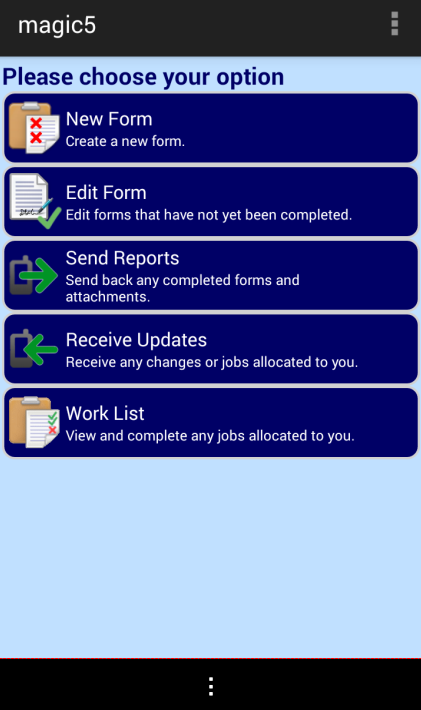
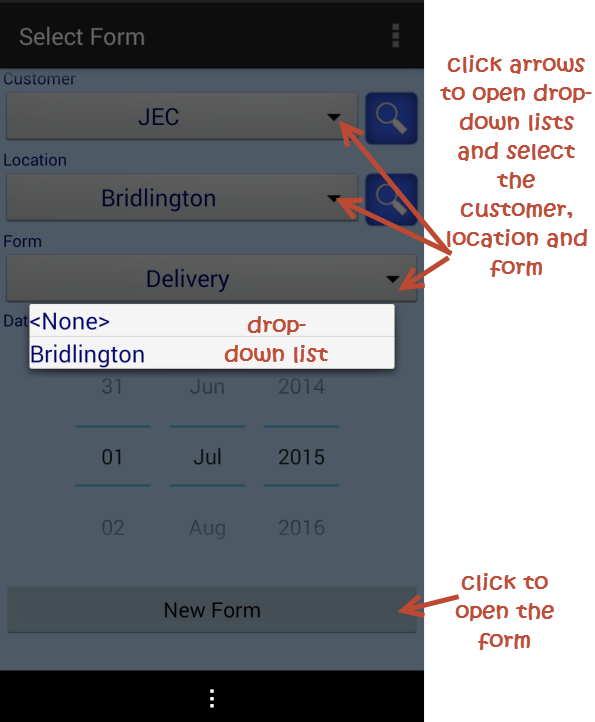
-
Complete a form
Enter details as guided by the app - see filling in a delivery form for an example. When complete, click the disk icon in the upper righthand corner to save and close - your form will be sent straight back to the server for viewing in the office.
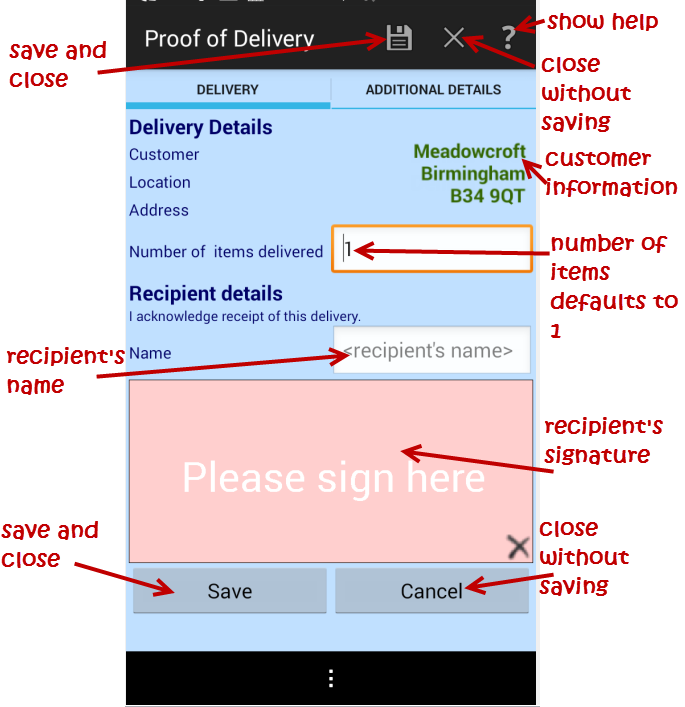
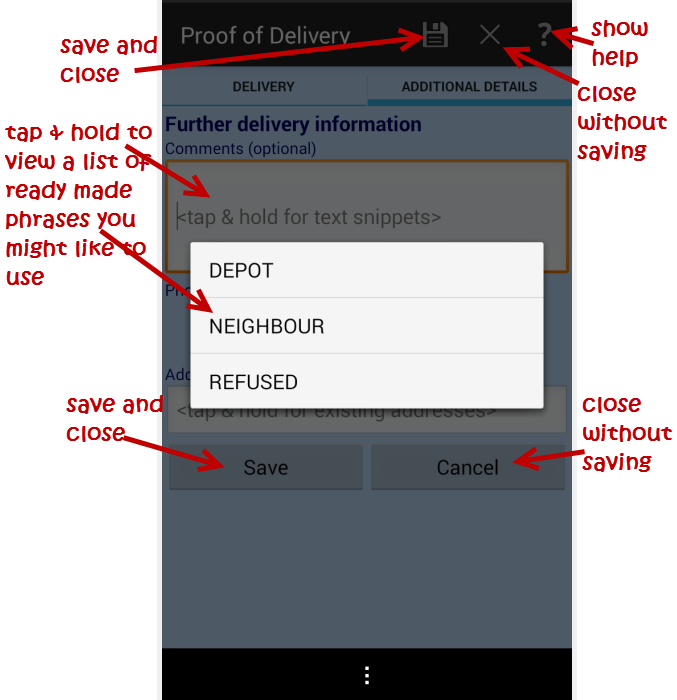
-
View the report
Go to app.magic5software.com to login to the office portal. Click on the Reports menu then Completed reports. Filter by date, customer, location, report or user. Click on the report that you wish to view.


-
Set up magic5 for your own business
Add your own customers and products with magic5 Next Steps.
Administrator Guide 2017

Completing your first form and viewing the results